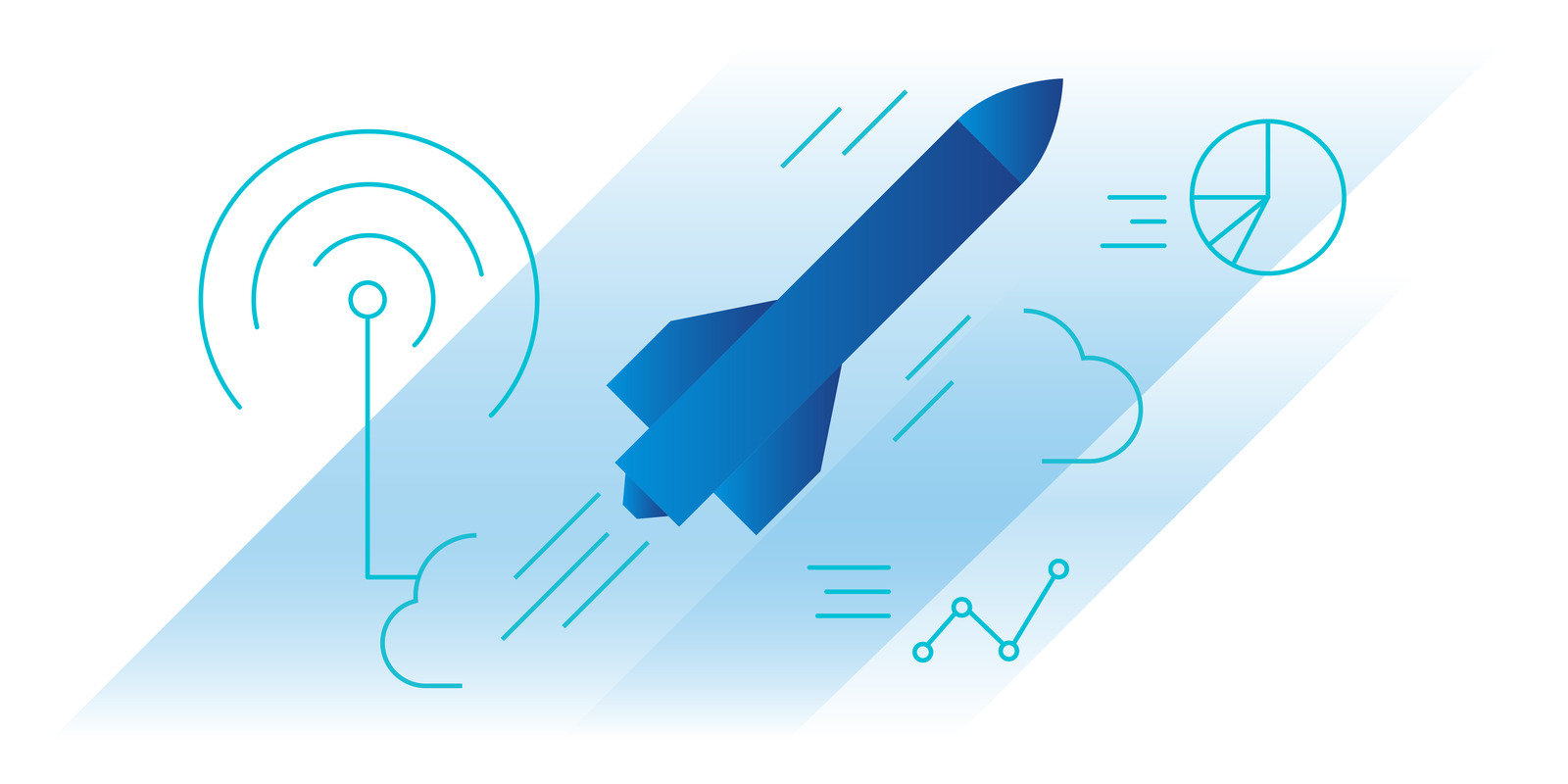Experience VMware Tanzu now
VMware is offering a free download of VMware Tanzu Kubernetes Grid in place of VMware Tanzu Community Edition software and is retiring Tanzu Community Edition. Use Tanzu Kubernetes Grid for free in non-commercial environments up to 100 cores.
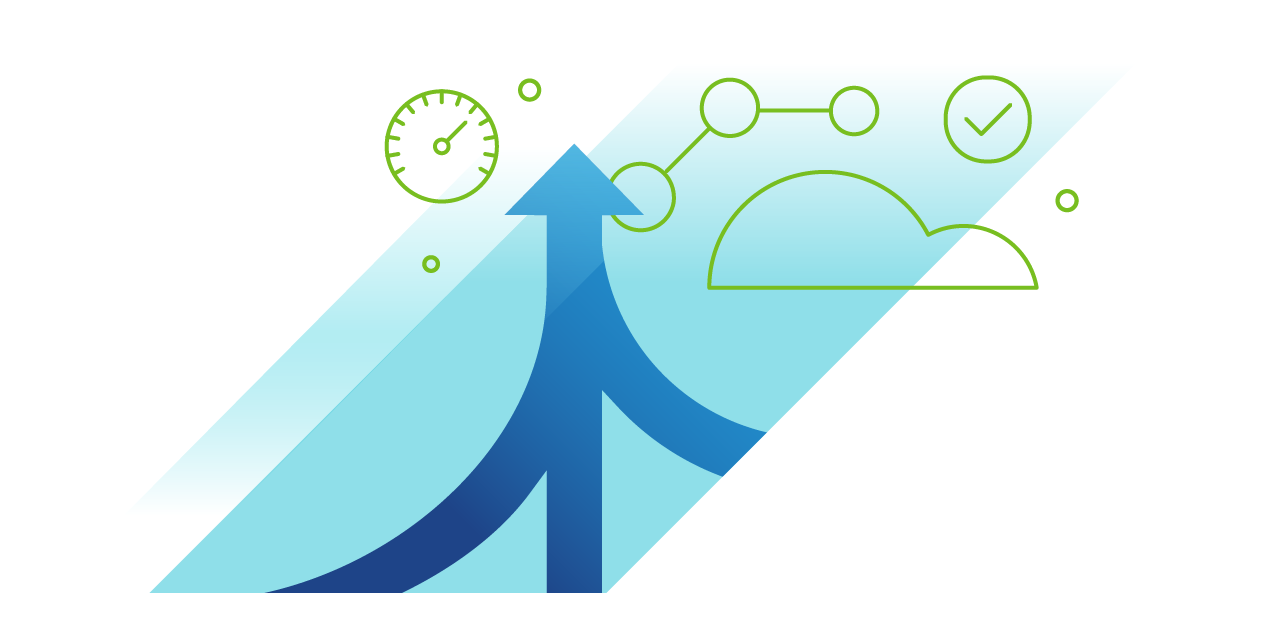
A complete cloud native runtime
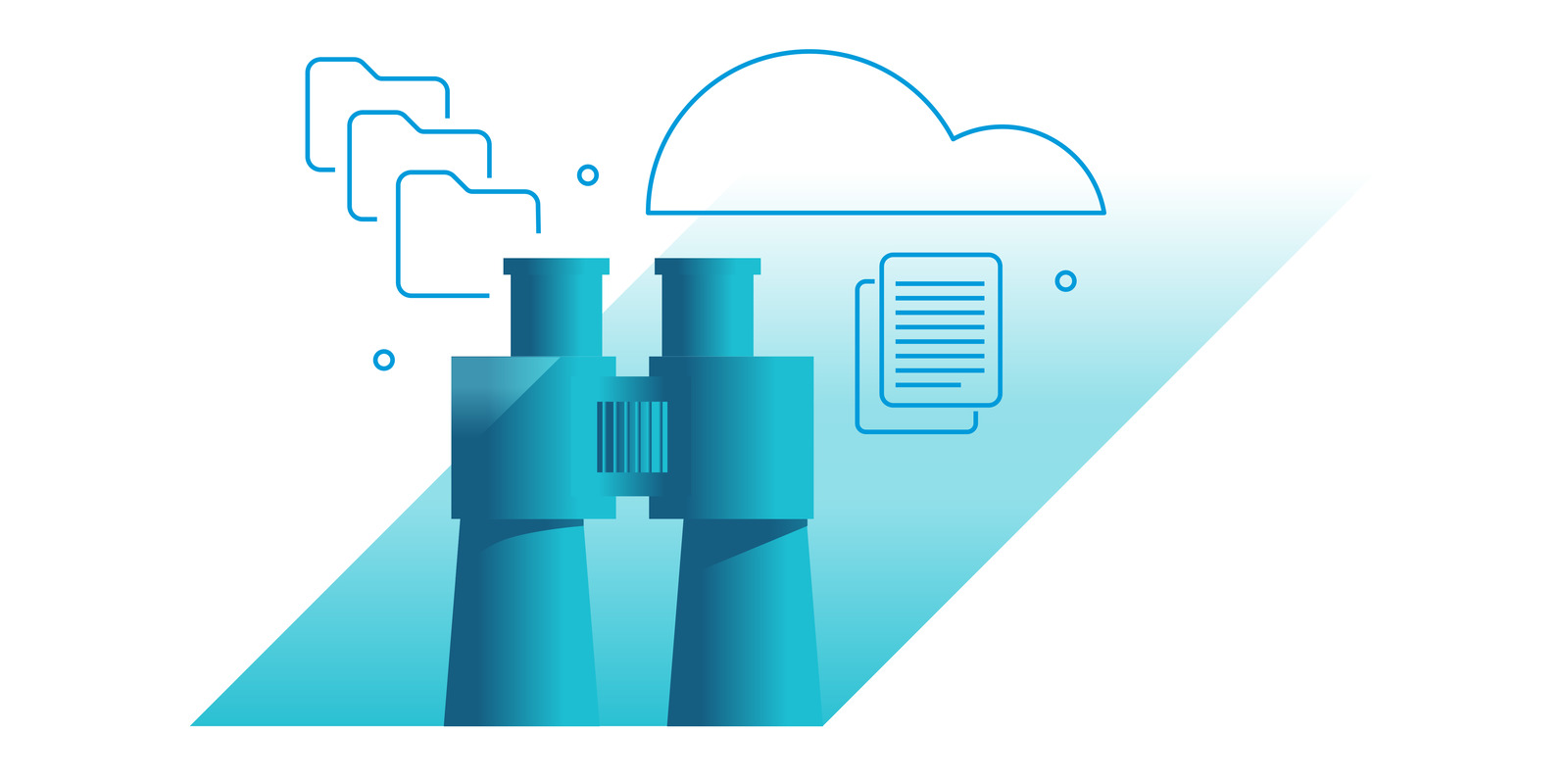
Built on open source software